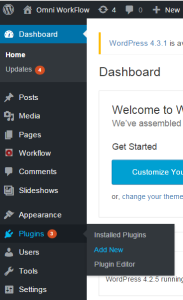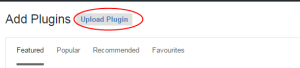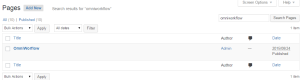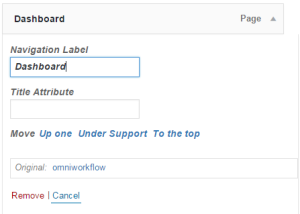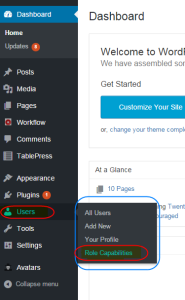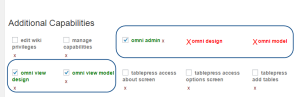Contents
1 Install WordPress Plugin
1.1 Download WordPress Plugin file
Download files from github or zip file here to your desktop
1.2 Install the downloaded file to WordPress site
From your WordPress Administration Dashboard, select Plugins
2 After Install
2.1 Configure Dashboard Menu
The installation routine adds a new page called ‘omniworkflow‘ that will provide access to all the features based on user authorizations.
You need to create a new menu option so front-end users can access the workflow without a need to WordPress Administration Dashboard
2.2 Configure User Roles
Omni-Workflow provides the following capabilities
| omni_admin | Full capabilities to administer the workflow |
| omni_model | Model processes, add and delete processes |
| omni_design | Design Processes |
| omni_view_model | View Models only |
| omni_view_design | View Designs only |
To authorize users or roles these capabilities you can use a plugin like ‘Capability Manager Enhanced’
2.3 set-up Cron Job
If any of your Processes require timers or delayed processing, you need to setup Cron Job, see instruction here